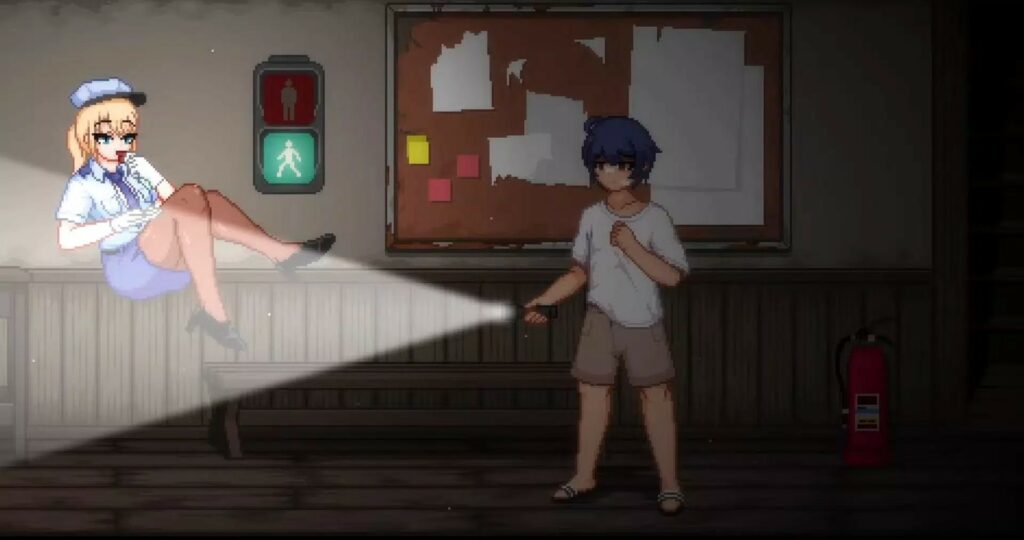Tag After School is a popular retro horror game that’s gained a cult following for its unsettling atmosphere and challenging survival gameplay. Set in an abandoned Japanese school, players must sneak past vengeful spirits until morning. Initially released for PC only, Android users can now experience the terror by following this guide.
Contents
Overview of Tag After School
For some background, Tag After School is an indie game created by DottoruGames. With its retro pixel art visuals and use of darkness, it excels at creating tension and scares. You play as a student trapped overnight, avoiding ghosts using only a flashlight and your wits.
Clever puzzles, multiple endings, and frightening enemies like Kuchisake-Onna make this a must-play for horror fans. On average, completing the story takes 5 hours on the first try. And with different routes, you’ll want to replay this game multiple times.
How to Get Tag After School on Android
Tag After School is currently not available for Android & iOS platforms. Any Tag After School APK file found is not authentic and is likely to be fake or malware. So, stay away from these files to avoid scams and fraudulent activities.
Since it wasn’t natively built for mobile, you’ll need to use an Android emulator. We recommend ExaGear application to play Tag After School on Android.
There are two separate processes involved in playing Tag After School on Android. First is to set up the ExaGear application and next is to use the ExaGear app to launch Tag After School Game – follow these steps:
Setup ExaGear Application
Step 1) Download ExaGear App and OBB
First, download the ExaGear APK and OBB files using the buttons below:
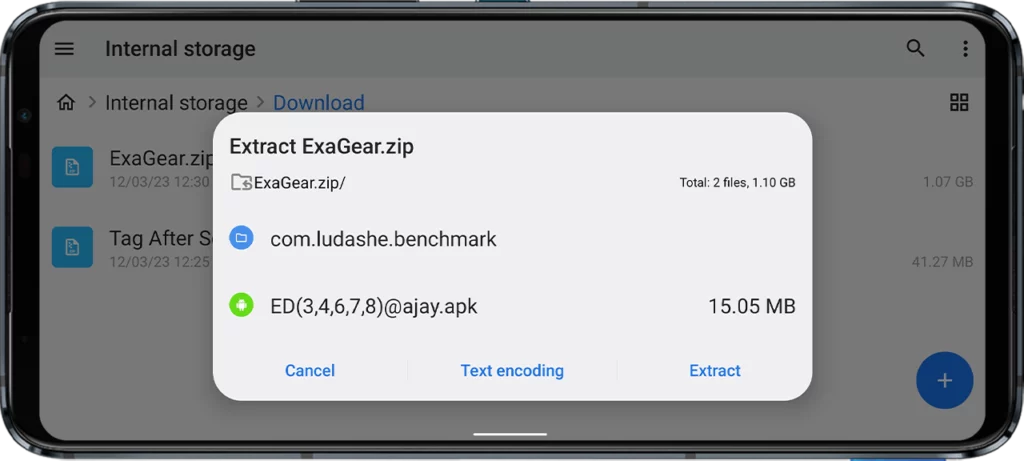
Step 2) Extract ExaGear App and OBB ZIP
Extract the downloaded ExaGear zip file. Inside you’ll find the APK file and “com.ludashe.benchmark” folder.
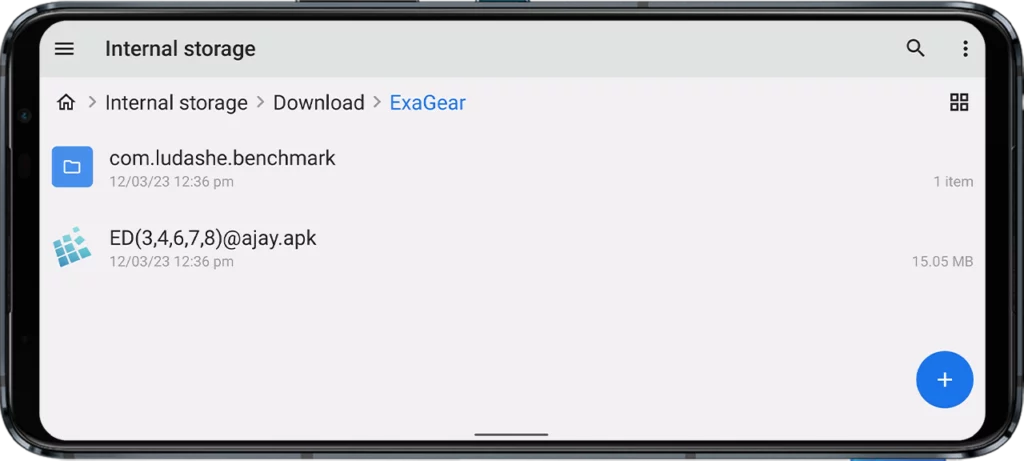
Step 3) Copy “com.ludashe.benchmark” folder to Android OBB
Copy the “com.ludashe.benchmark” folder to Internal Storage > Android > obb.
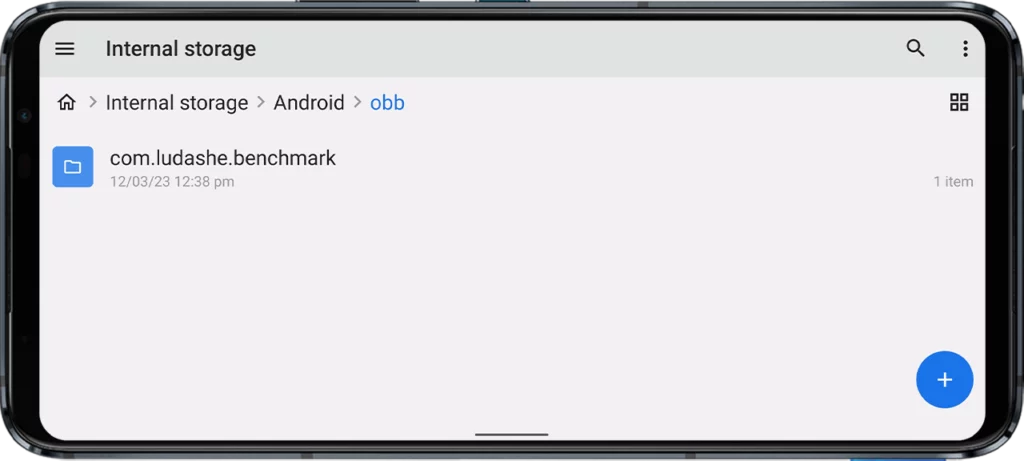
Step 4) Install the ExaGear APK
Now install the APK file from the extracted folder in step #2. The file is called “ED(3,4,6,7,8)@ajay.apk“.
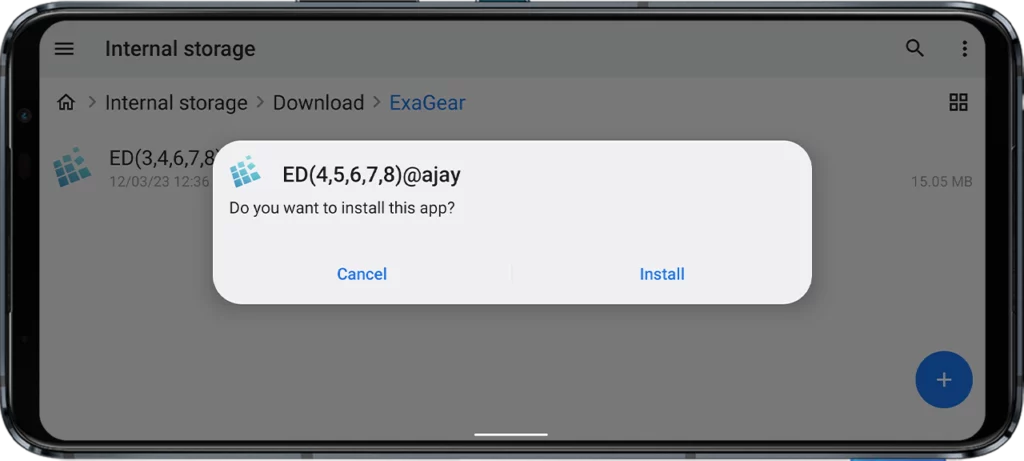
Step 5) Create Exagear Folder
Create a folder named “Exagear” in your internal storage. This is the place where we’ll store game files later.
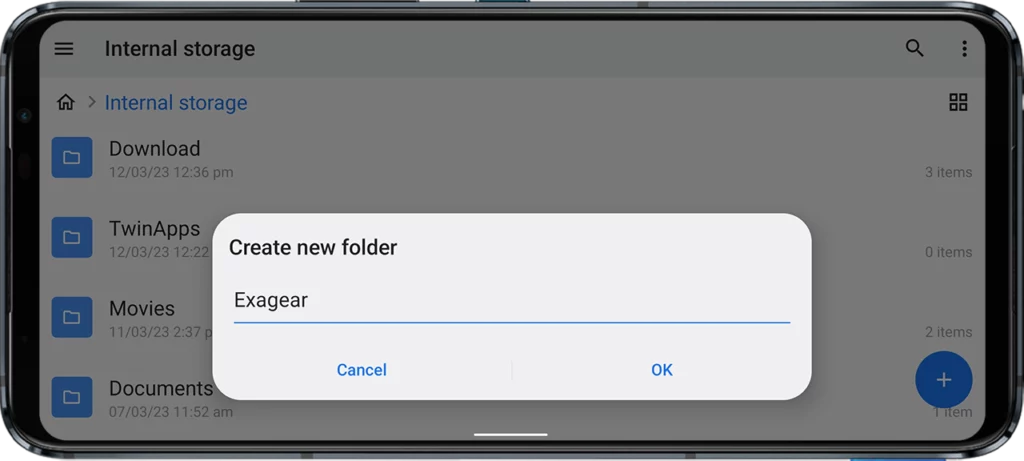
Play Tag After School on Android
Step 1) Download Tag After School Android ZIP
Download the Tag After School Android Zip file from the link below.
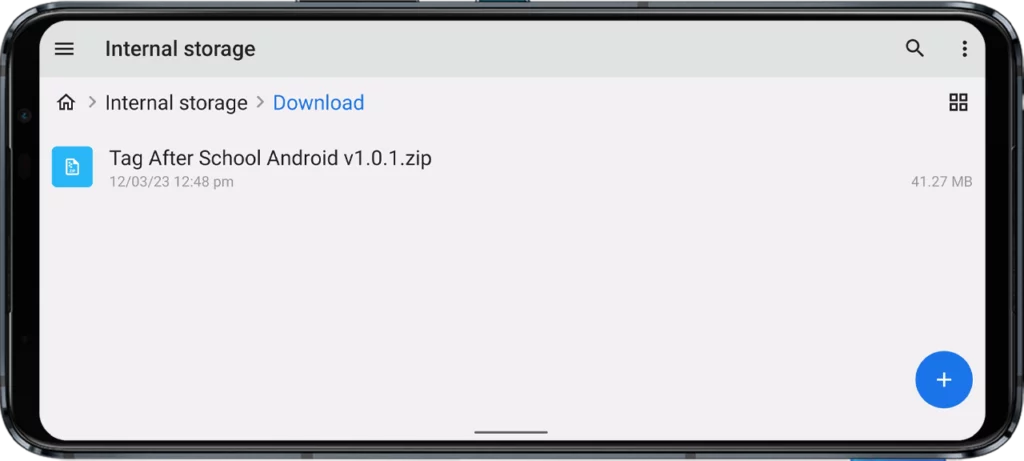
Step 2) Extract and Move Tag After School Folder to Exagear
Extract the downloaded Tag After School Android Zip file and move the extracted folder to Exagear folder that you have created while setting up the ExaGear App. Located at Internal Storage > Exagear.
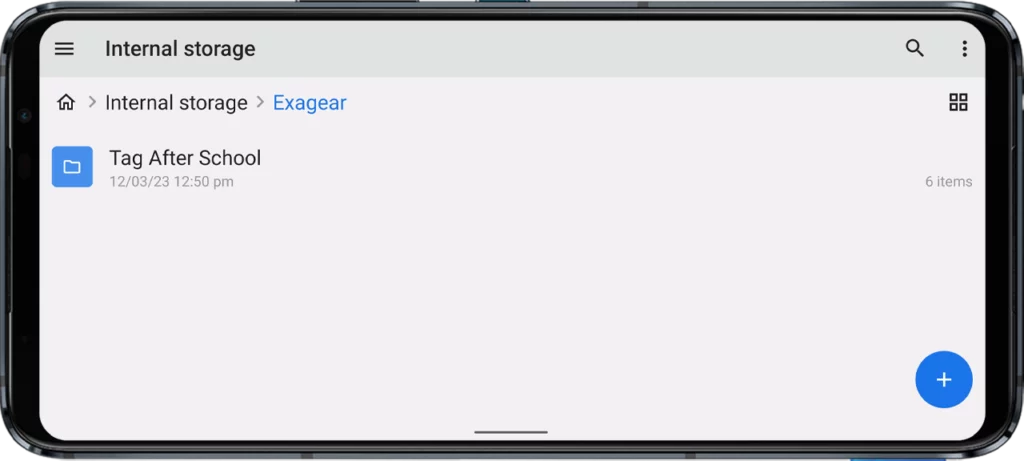
Step 3) Launch ExaGear App
Open the ExaGear app on your phone. If you see a message saying, “No obb detected, please try Selecting it manually“, simply click on the “SELECT MANUALLY” button and navigate to Internal Storage > Android > obb and tap on the “com.ludashe.benchmark” folder to select it.
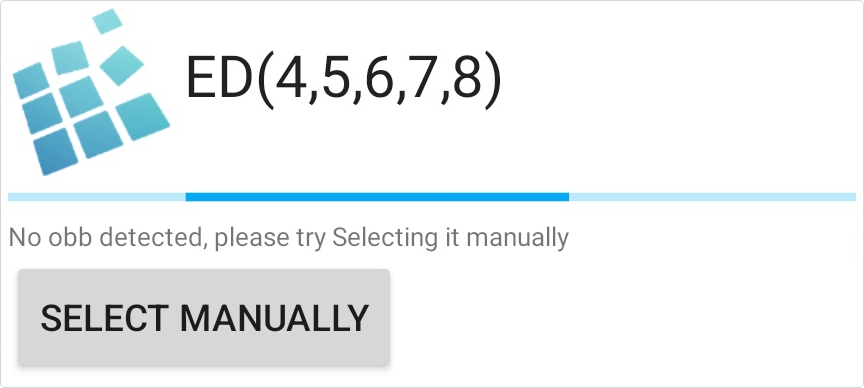
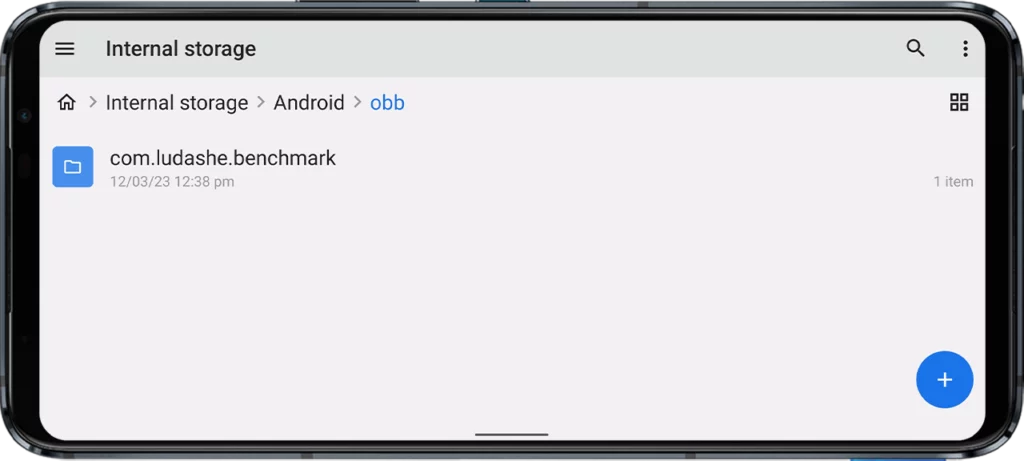
After Selecting the ExaGear app will start unpacking the OBB files. Wait for the process to complete.
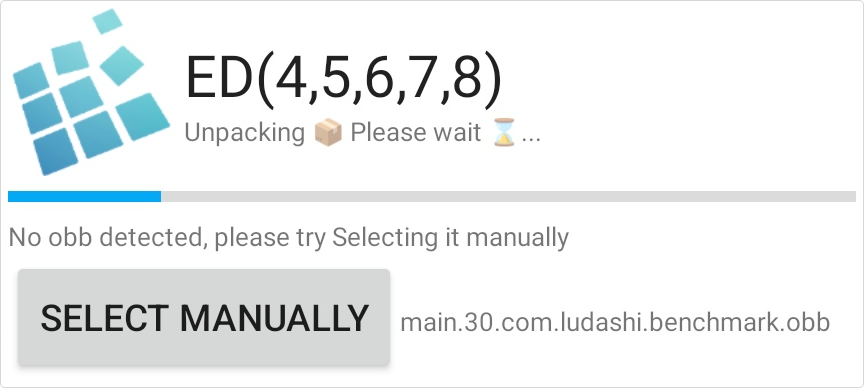
Step 4) Create and Configure Wine Container
Open the ExaGear app again, click on the three lines at the top left corner, and select Manage Containers.
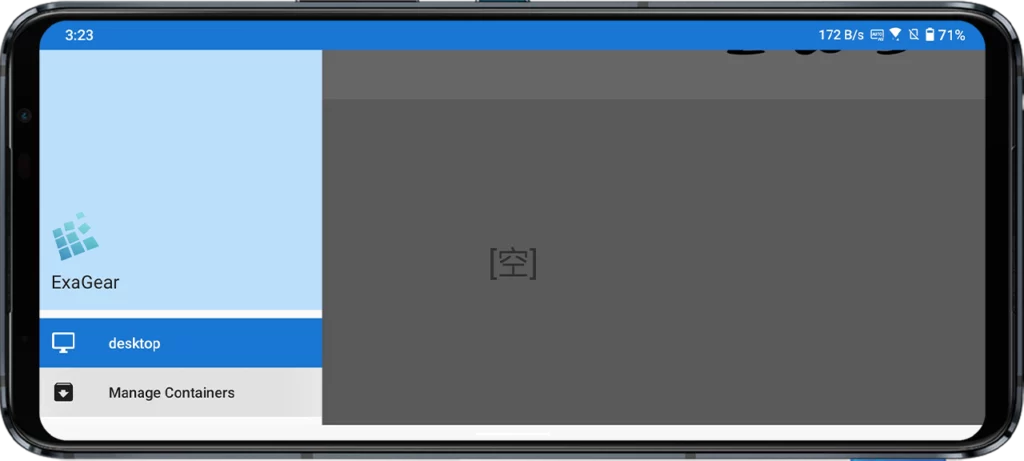
Click on the “+” button on the top right corner and select “wine_4.0.4” as it is known for the best performance. You can also try other versions since different wine versions may perform differently on different devices.
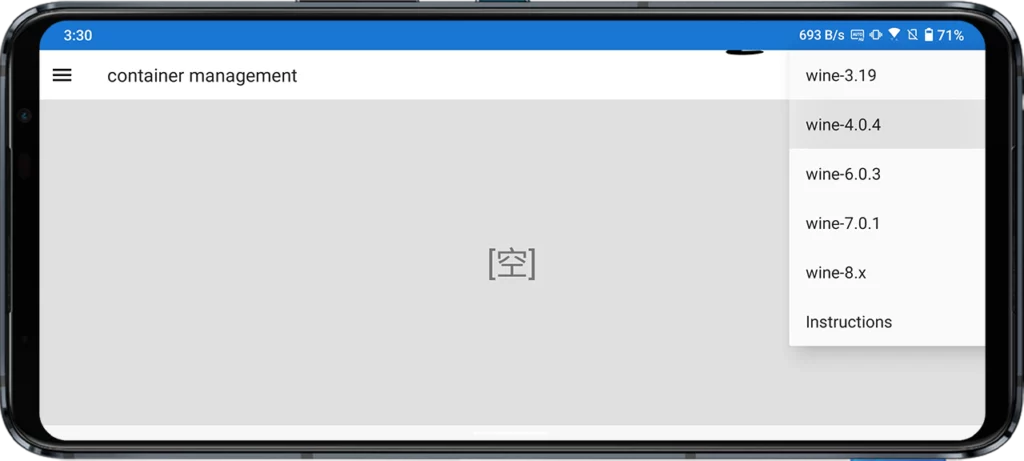
Click on the three vertical dots and click on Settings.
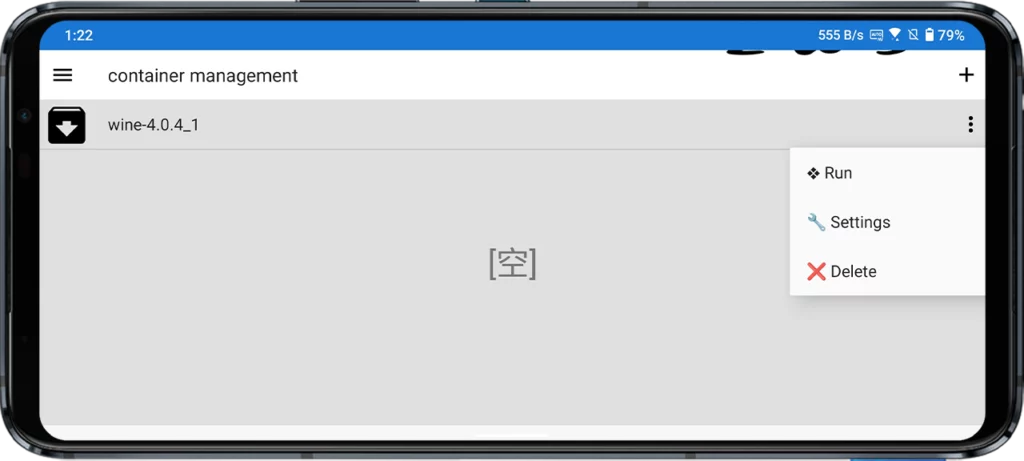
Select your desired Screen size (e.g. 640 x 480), change the Color depth to 32-bit, select Controls that suit you (e.g. “CP1 (ARROW)”), and change the language to English.
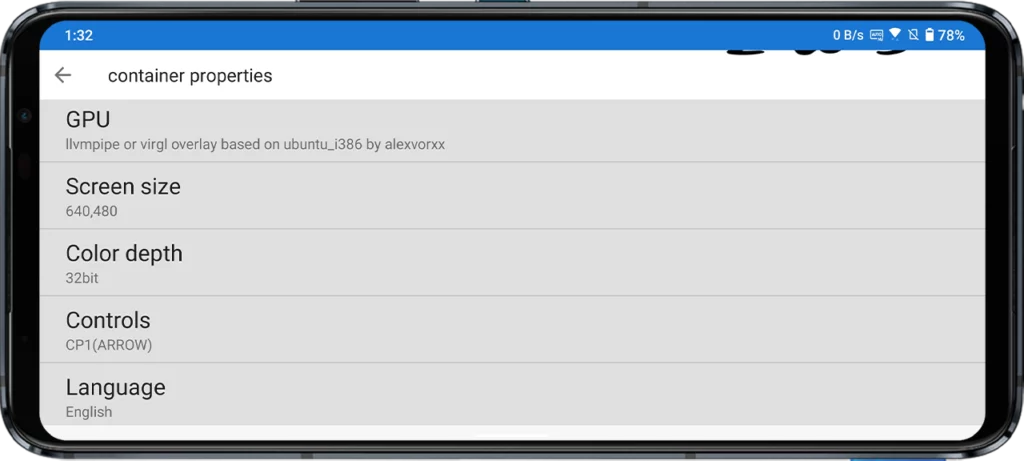
Click on the three dots again and select “Run” to launch the Wine container.
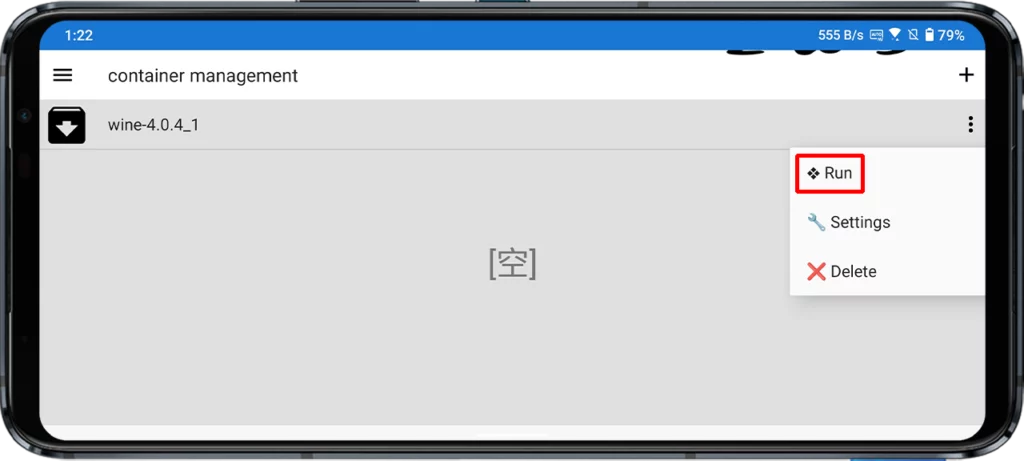
A Windows-like interface will open and perform some configurations. If it asks you to install drivers like Wine Mono Installer and Wine Gecko Installer tap on Install to install them. You can use a touchscreen to control the mouse cursor.
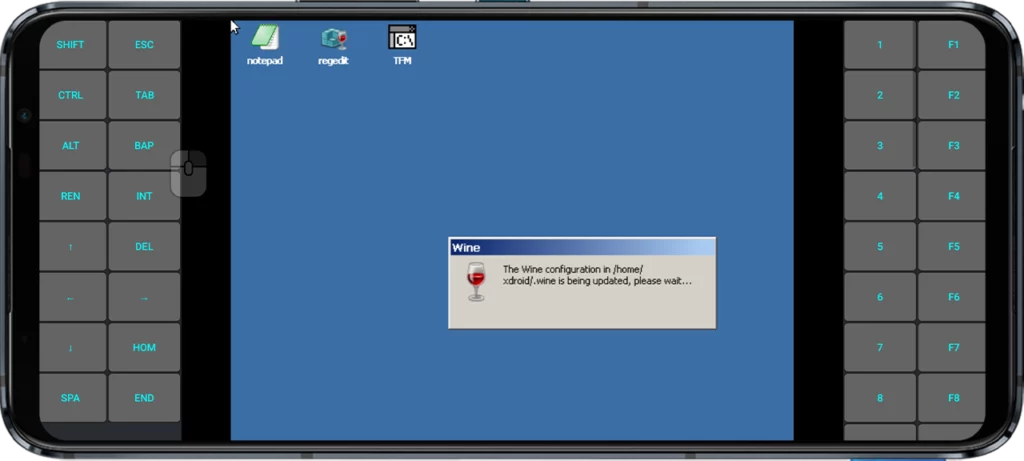
Step 5) Load and Run Taf After School.exe in Wine
Open the TFM application from the desktop within the ExaGear app by double-clicking it using the cursor.
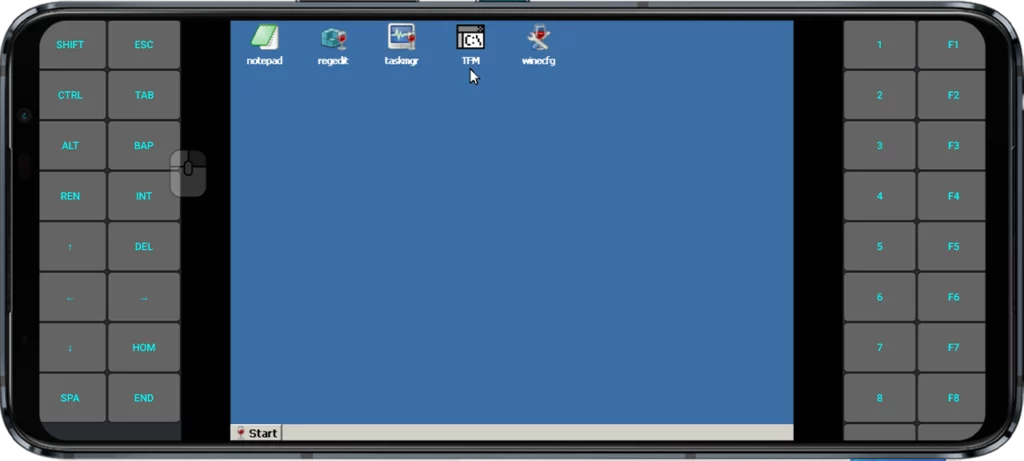
Open the “D:” drive, the ExaGear folder containing the game files we placed in Internal Storage > Exagear.
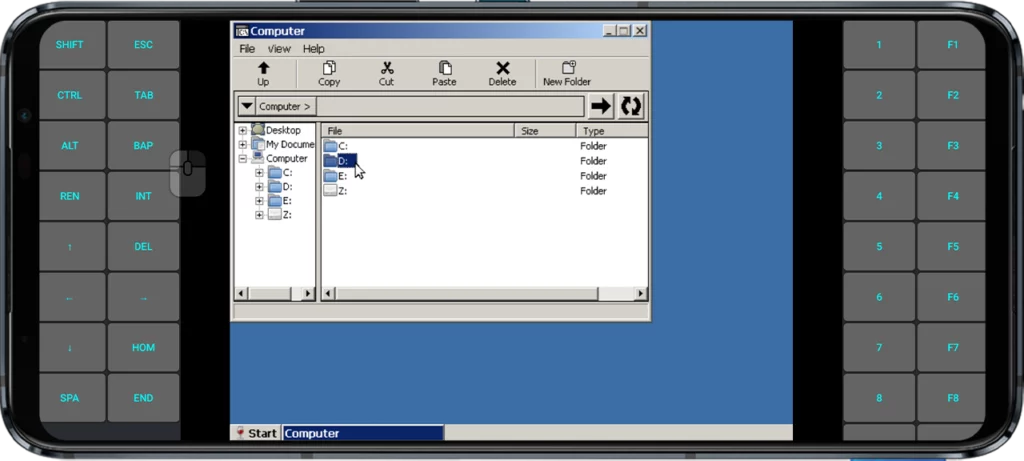
Open the Tag After School folder and run Tag After School.exe file to launch the game and enjoy it on your Android phone.
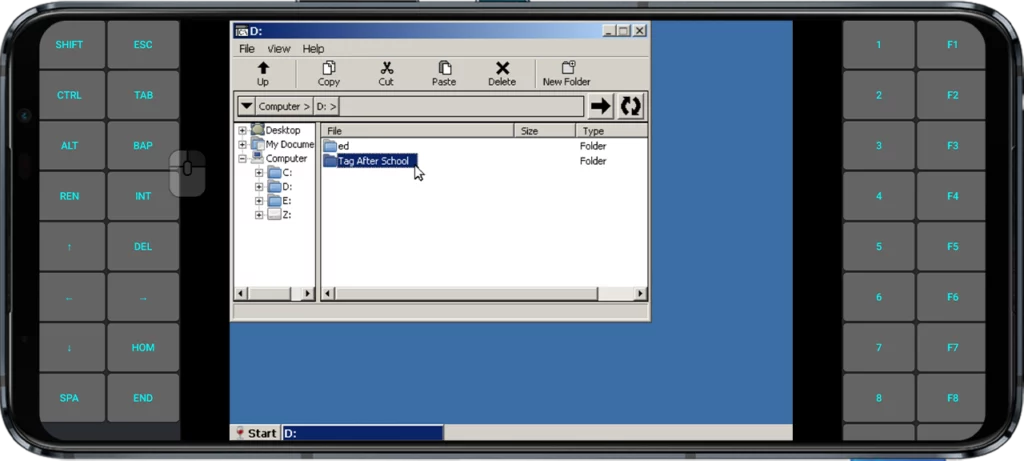
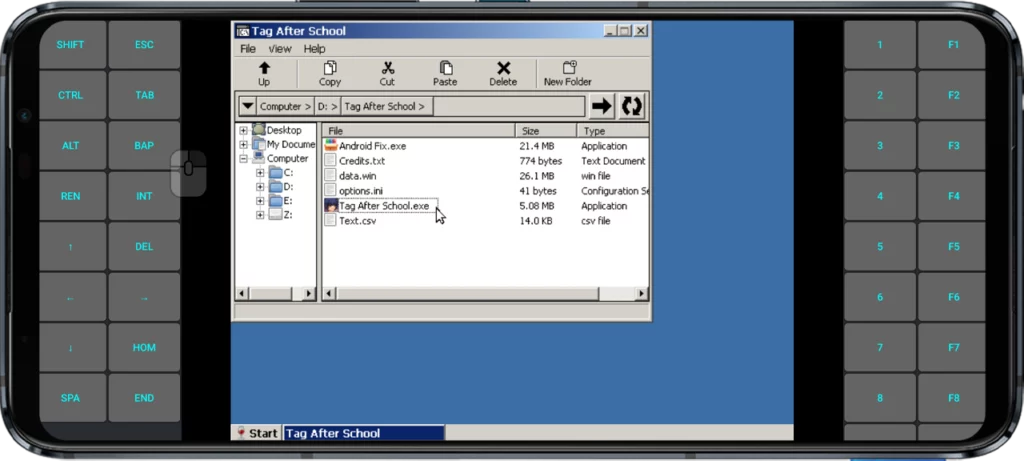
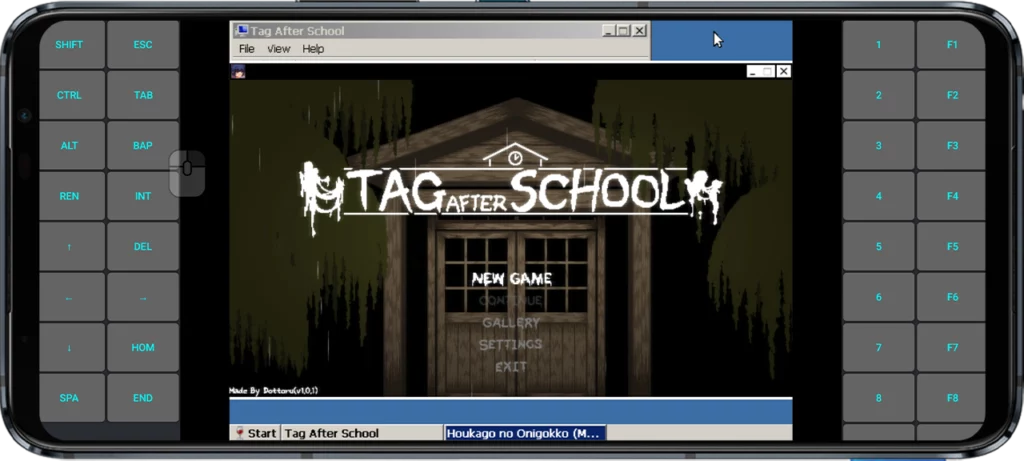
Note: If the game fails to run and throws an error message saying “Win 32 function failed: HRESULT: 0x887a0004 Call: at line 232 in file \Graphics_DisplayM.cpp“, simply install the Android Fix.exe file located in the folder.
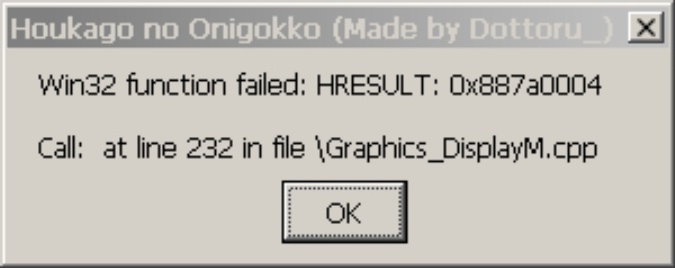
How To Play Tag After School Gallery On Android?
Once you have followed the above steps to run Tag After School on Android, navigate to the third option, “GALLERY“, using the arrow keys and press the “REN” button to start it. Now, you can play Tag After School Gallery Mode on Android. Use the arrow keys to move the character and stand near the female ghost. To witness their encounter, simply tap on the “Z” button.
Gameplay Tips and Tricks
Here are some tips to survive the night in Tag After School:
- Listen for audio cues signaling nearby ghosts
- Use headphones for 3D audio and full immersion
- Hide from killers like Kuchisake-Onna by sneaking into closets
- Use the talisman item to temporary stop the terrifying Jiang Shi
- Collect batteries to keep your flashlight powered
- Try to avoid repeat rooms as ghosts may spawn there
With practice, you’ll master evading the sinister spirits wandering the halls. Bold players can attempt speedrunning the game in under an hour!
FAQ
Is Tag After School APK available?
No, there is no official APK file. You need to use an Android emulator like ExaGear to play on mobile. Any APK file claiming to be Tag After School is fake, scam, or malware. Stay away from these files.
What is Tag After School Gallery?
The Tag After School Gallery is a special mode that shows all death animations from the game. Players can browse through various scenes depicting Shota-Kun, the main character, getting killed or caught by ghosts in grisly ways. The mode acts as a gallery, letting viewers appreciate the detailed artwork and creepiness of each death.
If you want to learn how to play or watch Tag After School’s Gallery mode, refer to our comprehensive guide for detailed instructions.
What is ExaGear?
ExaGear is an emulator app that lets you run PC games and software on Android devices.
How To Download Tag After School For PC?
You can download and install Tag After School for PC easily by following our detailed guide. The process is straightforward and requires minimal expertise.
Conclusion
With this easy guide, Android users can finally experience the unique horror of Tag After School. The game’s unforgiving difficulty and multitude of endings make it extremely repayable. Just don’t let the ghosts catch you!
Immerse yourself in an atmospheric Japanese school full of vengeful spirits waiting to pounce. Follow the steps outlined above to download Tag After School on Android, configure the emulator properly, and begin surviving this night of supernatural terror. Just be sure to turn off the lights and put on headphones for full immersion!